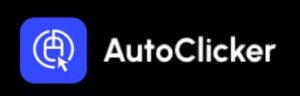Automation in today’s hectic work-life enhances productivity by orders of magnitude. Automate Repetitive Tasks by Mouse Clicking achieves just that, providing an automation tool that records your mouse and keyboard operations to enhance your workflow. This software allows you to easily simulate mouse-move-and-keyboard-input actions with the help of a user interface so that you may automate those complicated processes that involve repeated clicks at various points on your screen. On both Windows and Mac platforms, a mouse clicker provides a reliable way to handle button clicks, right mouse clicks, and other mouse manipulations with ease.
Features of the macro recorder include the possibility of replaying recorded actions or the automated sequences, which can be invoked at any time. In this context, with the support of Power Automate, you can program a series of automation tasks that will save you time and your much-needed physical energy. By utilizing the auto-click feature for simulating numerous mouse clicks, you can even define customized keystrokes for your benefit. Enjoy a smooth experience while tedious jobs like data entry or repetitive clicking actions become easy. Get ready for the automation revolution where your mouse cursor does all the work!
What Mouse Click Automation Is.
One of the simplest ways to think about mouse click automation is the performance of mouse clicks by software, instead of a person. Those programs, in many instances, are called auto-clickers. Once set on the task, an auto-clicker can really perform the same actions over and over on demand: left clicks, right-clicks, maybe double-clicks; the computer does the work while you chill.
Why Automate Repetitive Mouse-Clicking Tasks?
Clicking a mouse button five hundred times a day? Sounds like a nightmare, doesn’t it? That is when automation comes in. It’s not just about saving time; it’s about keeping your sanity. Automating repetitive mouse-clicking jobs reduces error rates, enhances productivity, and leaves your hands free to carry out vital tasks.
Common Use Cases for Mouse Click Automation
Here are a few scenarios where automation really shines:
- Online Games—Grinding in games often requires repetitive clicking. Let the computer do it while you focus on strategy.
- Data Entry Jobs— Automate clicks to copy-paste, switch tabs, or submit forms.
- Software Testing—Developers use click automation to test repetitive features.
- Farming and Mining Simulations—In apps or games where actions are repeated, auto-clicking is gold.
- Social Media AAutomation— Like, follow, and scroll without lifting a finger.
Is It Safe and Legal to Automate Clicking?
This depends on how and where you’re using it. Automating clicks in general tasks is perfectly safe and legal. However, using auto-clickers in online games can break the terms of service and get you banned.
Pro tip: Always check the rules of the platform or software you’re using. When used ethically, automation is a game-changer.
Popular Tools for Mouse Click Automation
There are many tools out there, each with its own perks. Here are a few favorites:
- GS Auto Clicker—Super easy and lightweight.
- AutoHotkey (AHK)—More advanced and scriptable.
- OP Auto Clicker—free, customizable, and great for most uses.
- TinyTask—Records mouse movements and clicks like a mini bot.
Most of these tools are free and easy to install, so you can get started in minutes.
How to Use AutoClickers—Step-by-Step
Let’s walk through a basic setup with OP Auto Clicker:
- Download the tool from its official site.
- Open the software—you’ll see options for click intervals, mouse button, and click type.
- Choose your settings—such as how often you want the click to repeat.
- Select the hotkey—this starts and stops the clicking.
- Click “Start” and relax! Let the auto-clicker handle the rest.
It’s as simple as programming a coffee machine!
Creating Custom Click Script
If you want more control, AutoHotkey (AHK) lets you write simple scripts. Here’s an example:
ahk
Copy
Loop { Click Sleep, 1000 }
This clicks once every second. You can tweak the code to match your task. It’s like teaching your computer to follow a recipe exactly how you like it.
Scheduling Your Click Tasks
Many auto-clickers let you schedule clicks in advance. Want the software to start clicking at 3 PM while you’re away? No problem.
This is ideal for:
- Batch processing tasks overnight
- Timed submissions for forms or applications
- Routine actions you perform daily
Gaming and Automation—A Match Made in Heaven
In games that require grinding—clicking endlessly for rewards—automation can make the experience enjoyable again.
But be cautious:
Some multiplayer games actively monitor for bots. If caught, your account could be banned. Use responsibly!
Office Work Simplified with Automation
From repetitive reports to routine clicks during data entry, automating tasks in the office can save hours every week. It’s like turning your 40-hour grind into a 30-hour breeze.
Pair this with task schedulers or macros, and your PC becomes your personal assistant.
Boosting Productivity Through Automation
When you’re not bogged down with boring tasks, your mind is free to focus on more meaningful work. Use automation to:
- Free up time for deep work
- Eliminate tedious distractions
- Make room for creative thinking
Your brain wasn’t built for button mashing—it was built for brilliance.
Preventing Repetitive Strain Injuries (RSI)
Click fatigue is real. Repetitive tasks can lead to wrist pain, strain, and long-term injury. Automation isn’t just a convenience—it’s a form of self-care.
Use it to protect your hands and wrists from overuse, especially if you work long hours on the computer.
Tips for Safe and Smart Automation
Here’s how to keep it safe:
- Always download from trusted sources.
- Don’t use automation to cheat or break rules.
- Test scripts on a backup task first.
- Keep backups of important files.
- Set clear start/stop hotkeys to stay in control.
When Not to Automate Clicking
Automation isn’t always the answer. Avoid it when:
- You’re dealing with sensitive or secure data.
- The platform strictly forbids automation.
- Human judgment is crucial to the task.
If it’s a one-time action or needs decision-making, you’re better off doing it manually.
Final Thoughts automate repetitive mouse clicking tasks
Today’s fast-paced digital environment has removed most users from engaging with mundane tasks like filling out forms or clicking incessantly with a mouse. The nice bonus is, there are applications meant to automate such repetitive work operating across Windows and Mac platforms. The auto clicker is a simple yet effective tool to carry out some mouse actions automatically by allowing users to record and replay clicks and key presses at user-defined clicking points. Some of these include custom hotkeys to trigger different clicks, whether single or double, via a user-friendly interface with easy-to-use features.
A variety of free versions of auto clickers that run in the background on a Windows PC can help you automate repetitive tasks without constant input from you. On Windows, such tools can not only help you auto-click your target actions but they can also help you fill forms faster so that you can save precious time. These innovative solutions allow users to focus on major tasks as the robotic mouse clicks are left in the hands of the automation really boosting productivity in a personal and business capacity.
FAQs
1. What is the best tool to automate mouse clicks?
OP Auto Clicker and GS Auto Clicker are great for beginners. For advanced users, AutoHotkey is ideal.
2. Can I automate right and double-clicks too?
Yes! Most auto-clickers let you choose between left, right, and double clicks.
3. Is it illegal to use auto-clickers?
Not at all—unless you’re violating the terms of service of a game or software. Always check the rules.
4. Will automating clicks damage my computer?
Nope! Auto-clickers are software-based and don’t harm your hardware.
5. Can I schedule auto-clicks to start automatically?
Yes. Many tools have built-in schedulers or let you use hotkeys to start tasks at a specific time.