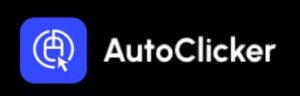Auto Clicker Extension for Chrome | Free Download
Google Chrome is probably the most used web browser across the globe. From online shopping to data entry, it is mostly the preferred choice.
Whether you are playing cookie clicker or are waiting for an online deal during festive sales, you need to click constantly to get the desired results.
Now, clicking during a game is fun at starting but it gets hectic once you reach a certain level.
So, what is the solution to all of these other than clicking your mouse constantly and ultimately causing pain to your fingers and palm?
Well, the IO auto clicker extension is the solution to all your problems. You can easily use it by clicking on the button below.
If you are looking for an auto clicker for Chromebook, then download our android version. So without any further ado, let’s dig right into the features.
Functions of IO Auto Clicker Extension:
Time Interval:
Set the time between two consecutive clicks. You can choose this according to how slow or fast you want to click on the screen.
Pointer Location:
Here, you can specify the coordinates of your screen where you want to click automatically. Simply place your pointer at your desired location and start the auto-clicker.
Click Function:
This function offers unlimited clicking on your browser without setting up any time interval. Simply start the extension to do maximum clicks.
Mouse Down Function:
You can easily read a book or an article by using the mouse-down feature of the extension. Once you select this function and activate the extension, it will automatically start scrolling through the web pages.
So, these were the different parameters that you can configure in your auto clicker application and extension to start the clicking process. Now, let’s have a look at the downloading process for the extension.
How To Download The Extension For Google Chrome?
Simply follow the below steps to use the extension on your chrome browser:
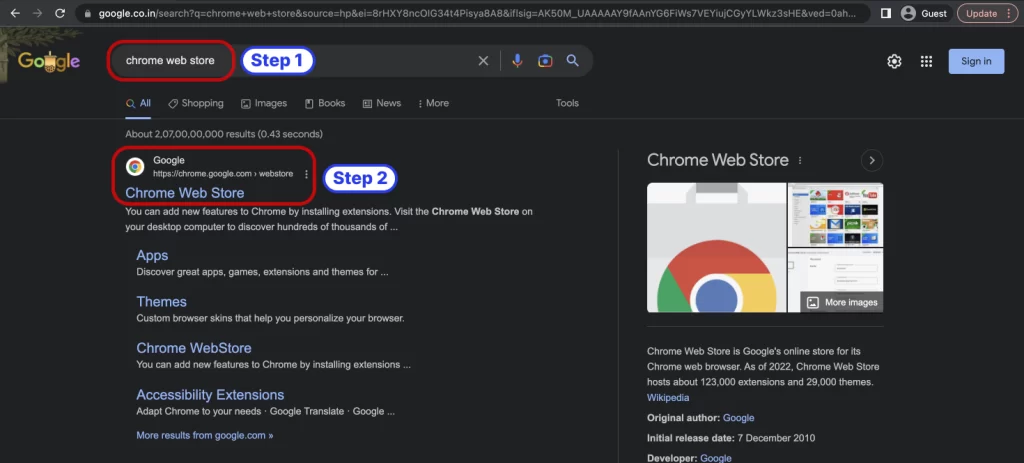
Step 1: Open a new tab in chrome and search for “chrome web store”
Step 2: Go to the official chrome web store and locate the search bar displayed on the top left corner of the screen.
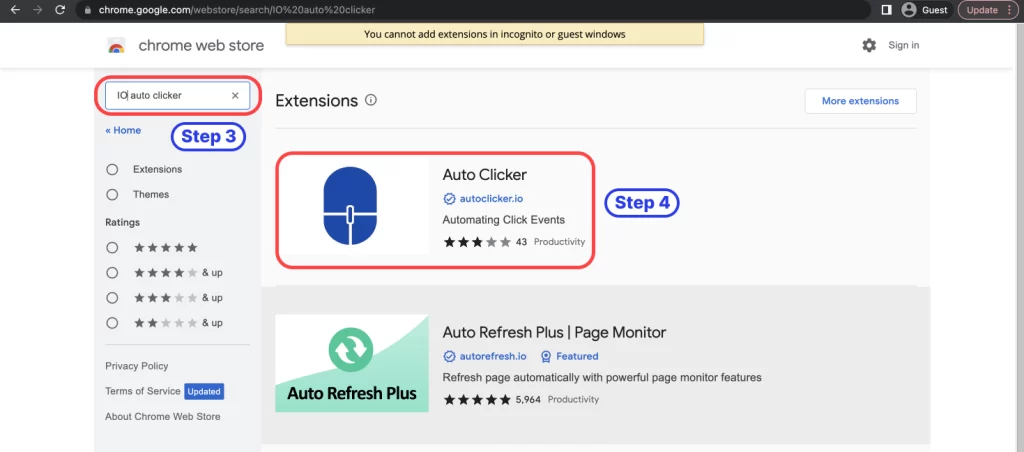
Step 3: Search for “IO auto clicker” and press enter
Step 4: Click on the auto clicker and navigate to the extension page.
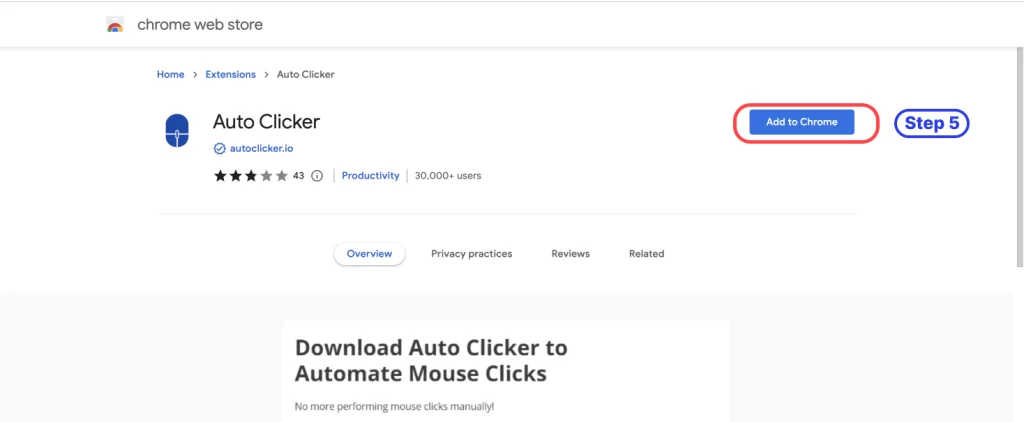
Step 5: Click on the “ Add to Chrome” button displayed in blue.
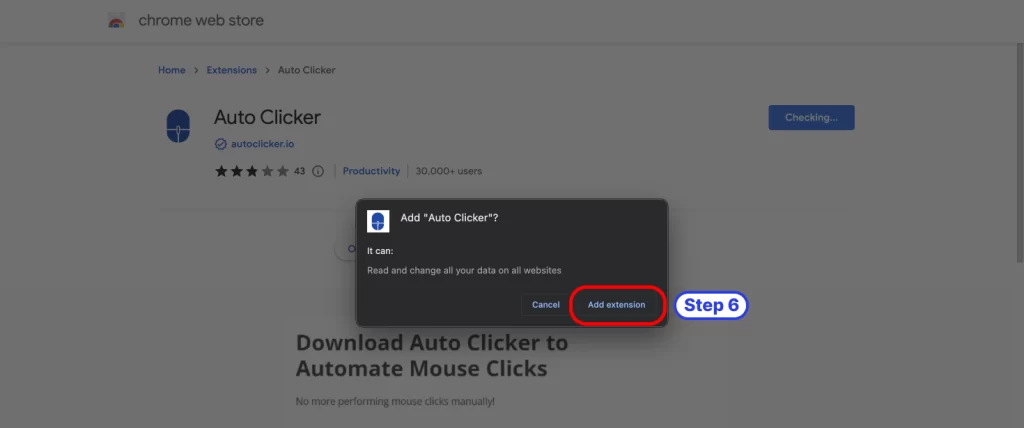
Step 6: After clicking, a pop up will be displayed for asking your permission. Click on Add extension and give permission to extension.
Your chrome extension is now installed. Click on the all extensions button and pin the extension for using it seamlessly.
How do I use Auto Clicker Extension?
Auto clicker chrome extension shortcuts:
Functions
Start
Stop
Start with interval
For Mac OS
Ctrl + (,) Comma
Ctrl + (.)Period
Ctrl + (Option) + (,) Comma
For Windows
Ctrl + (,) Comma
Ctrl + (.) Period
Ctrl + (Alt)+ (,) Comma
Follow the steps below to configure the extension:
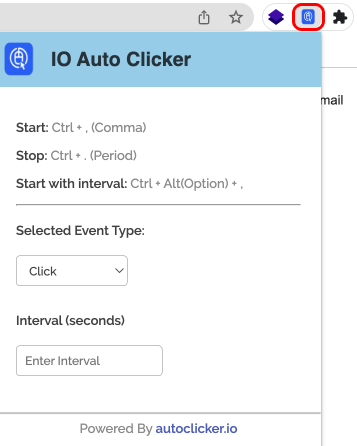
Step 1: Click on the extension displayed on the top right of your screen to open the configuration menu.
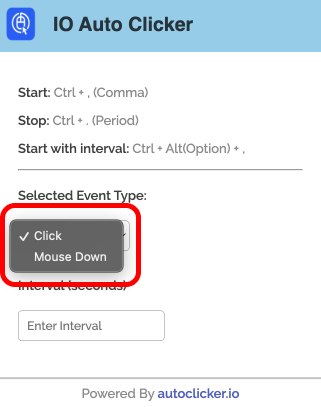
Step 2: Choose the “click” or “mouse down” function as per your requirements.
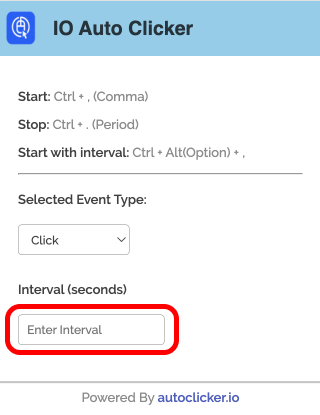
Step 3: Set the time intervals between two clicks if you want to perform two clicks between a specific time interval. You can also leave the field empty if you want to perform maximum clicks in minimum time.
Frequently Asked Questions (FAQs)
Q1. Can auto clicker be detected?
Ans: Yes, they can be detected by some games and you might even get banned for using such macros. We recommend using chrome extensions and software that are undetectable.
Q2. What is the most trusted auto clicker?
Q3. How do you click faster?
Ans: There are various techniques for clicking faster. You can use butterfly or jitter clicking for improving your click speed. Alternatively, you can use an auto clicker to maximize your clicks.
The Bottom line
The Chrome extension can easily automate your clicking tasks. It is safe to use and does not require installation. Make sure to pin the extension for quick access. Follow the steps mentioned above to use it and enjoy unlimited clicking.