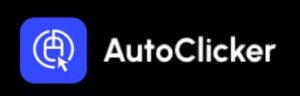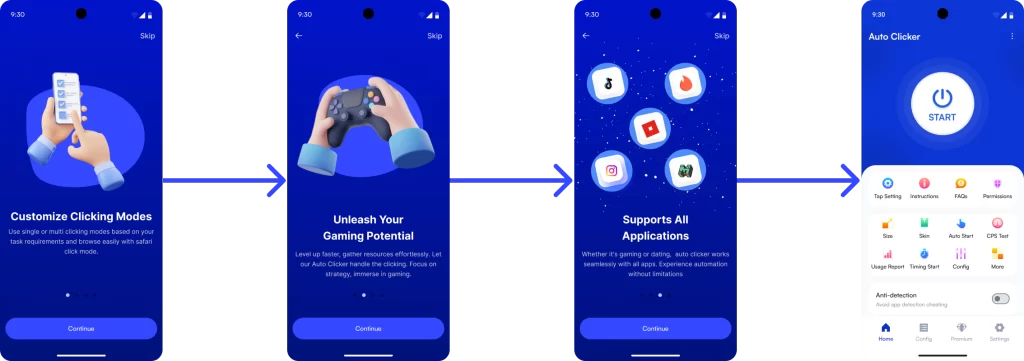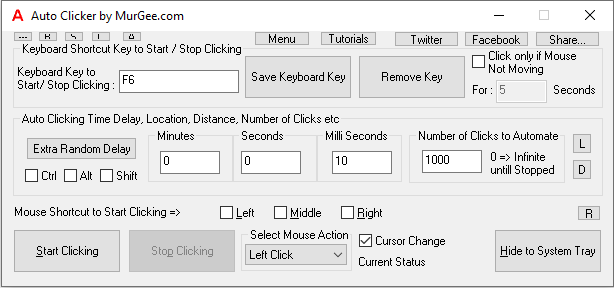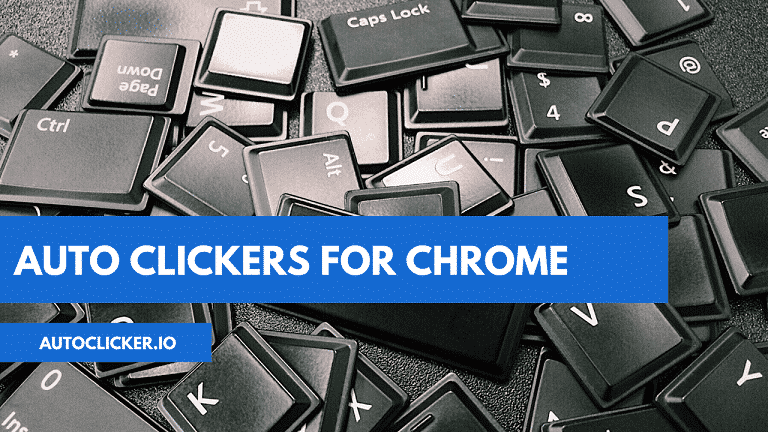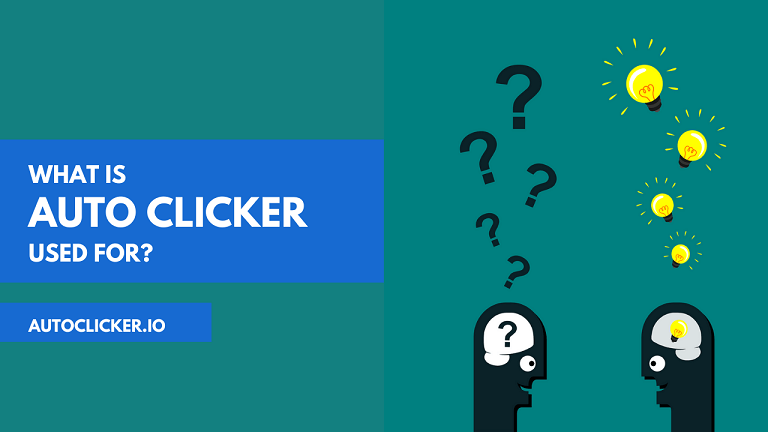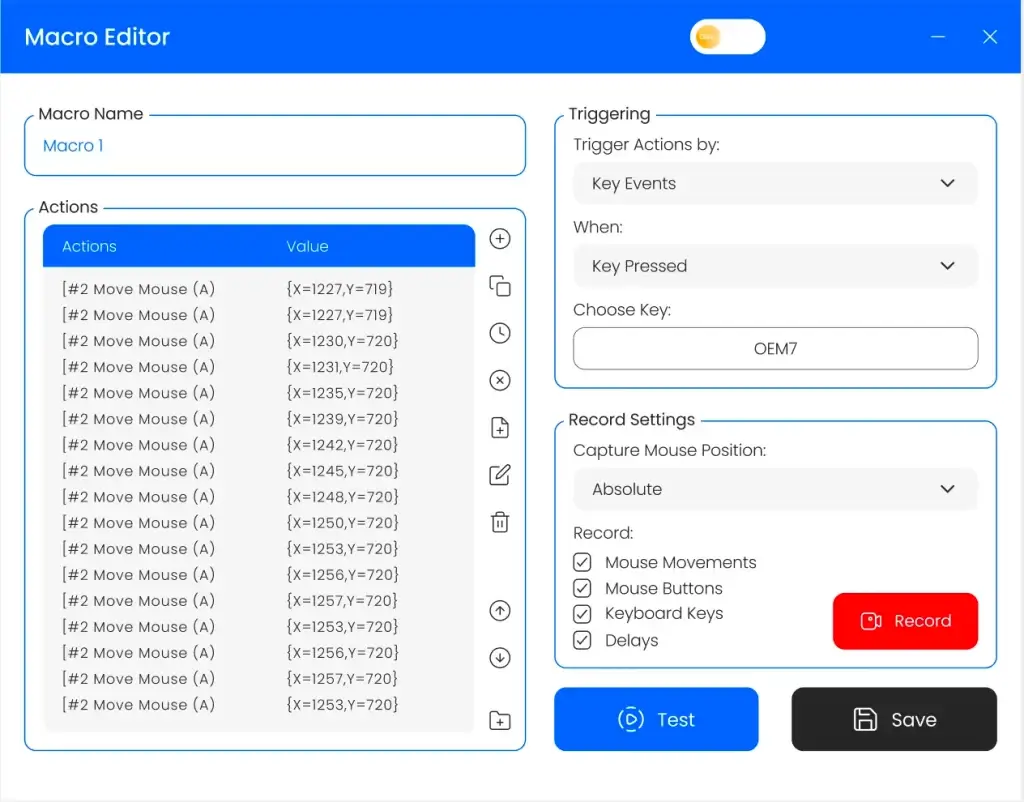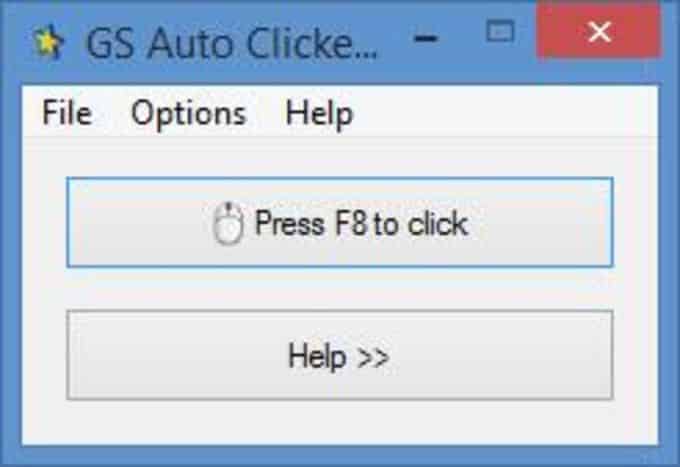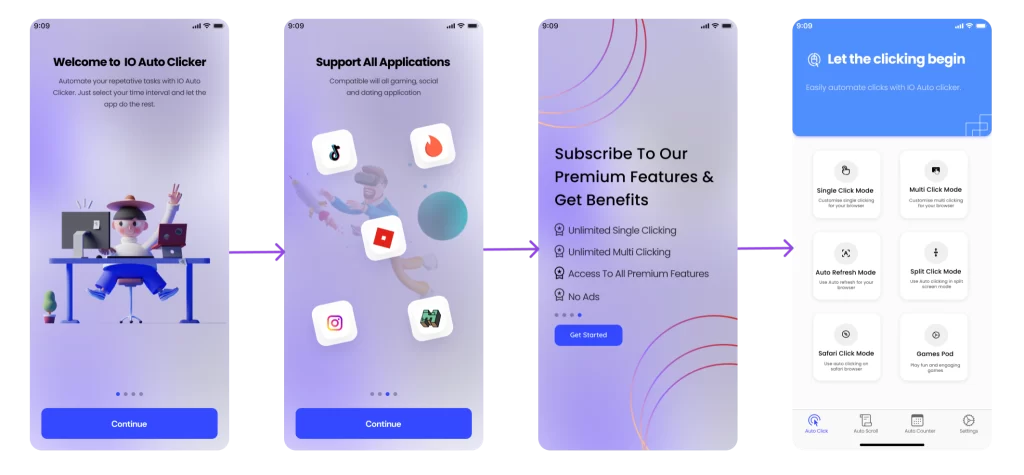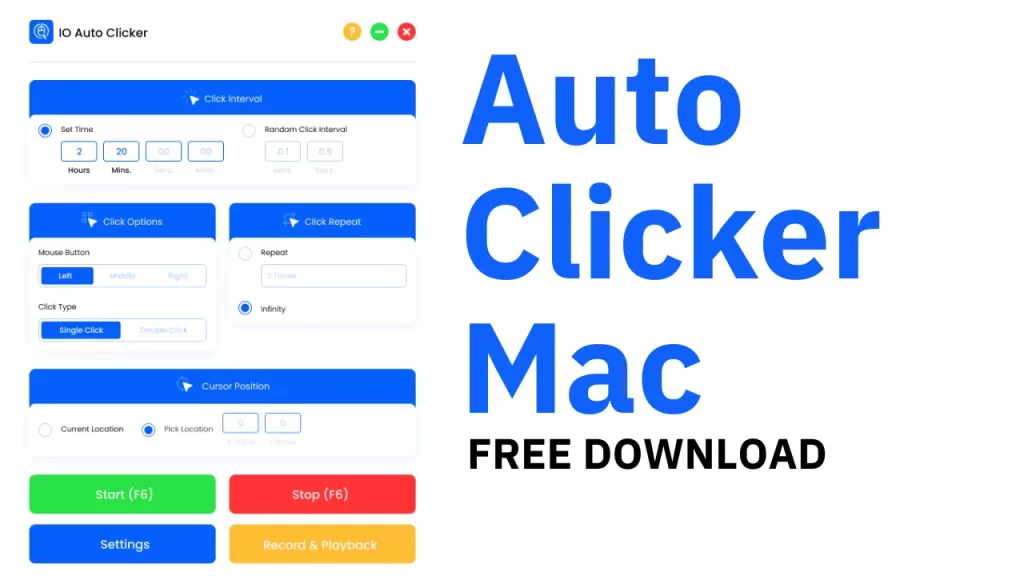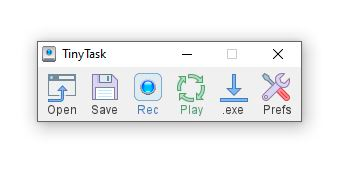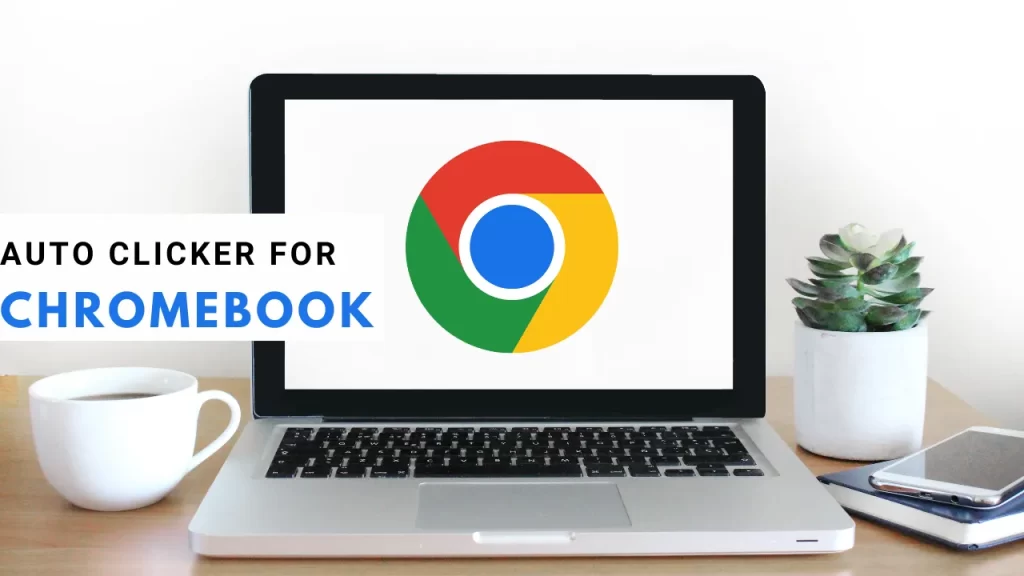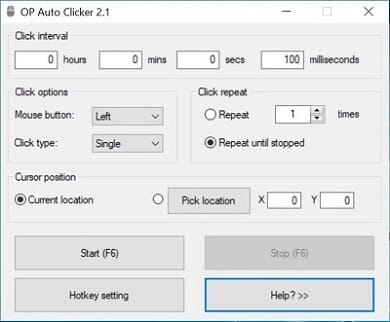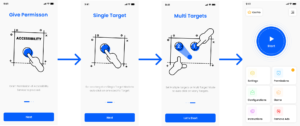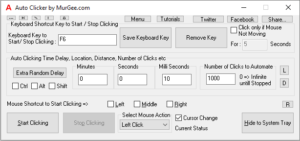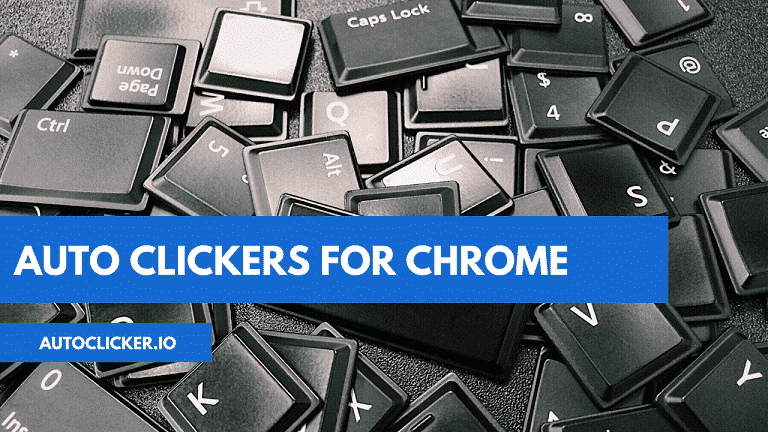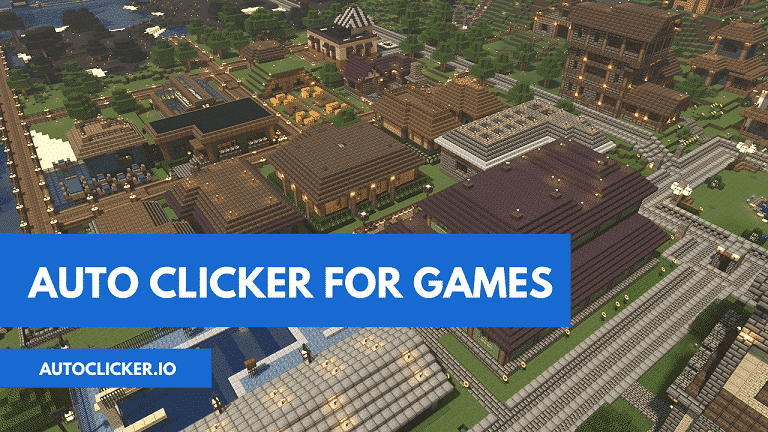How to Configuring Your Mouse for Auto Clicker?
Configure mouse to use an auto clicker that clicks on your desired location on the screen. But before you use an auto clicker, it is important to configure mouse
Especially, if you are using the autoclicker software to play games or to perform clicks dynamically on your screen, the mouse settings should be set accurately according to that.
To let the auto clicker application work efficiently and smoothly, you need to configure mouse settings that we have put down below. So, to configure mouse let’s get down to check out all the steps you need to perform for a perfect mouse configuration.
- Click on the Start icon and search the Control Panel.
- Open the Control Panel and search for Mouse in the search bar on the top right side.
- You will see the Mouse Settings option. Click on it and a new window will appear.
- Move to the third tab “Pointer Options” of the settings displayed.
- You will see a pointer speed option. Select the pointer speed by dragging the slider. For a perfect mouse accuracy, configure this setting to 6/11 or 7/11. It means that you need to drag the slider to the 6th or 7th point to set your pointer speed to a bit higher than medium speed.
- Next, uncheck the “Enhance pointer precision” option. This is by default enabled and it is not good for auto-clicking in games. Let’s say if you are using a dynamic auto-clicker that clicks according to the current position of your mouse pointer. While you move your mouse pointer fast, it will move somewhat more and if you move the pointer slowly, it will move more slowly if this option is enabled. Once you disable it, then the pointer will move the exact distance. It is necessary while changing the position of your mouse pointer while playing shooting games especially.
- In the second tab “Pointers” settings, choose a decent or big pointer so that it is easier for you to take the pointer at your desired position. The pointer size plays a significant role when you move the cursor in dynamic auto clicking.
- If you are using the auto clicker for a game, the next setting that you need to configure mouse setting in is your in-game mouse sensitivity. If the game requires some movement of your mouse while auto-clicking, then choose lower sensitivity in the game settings for higher precision. There is no perfect number for this configuration and you need to figure it out by moving your mouse in the game.
So, these were the settings that will help you in getting the best out of your auto clicker application. Play around these settings and configure the in-game settings for the best results.
If you are using an auto clicker for some other purpose, the above-mentioned settings will work fine and you will get clicking done easily.