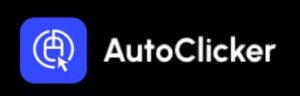Easily Use Auto Clicker on Chromebook – 2025
Looking to automate your clicks on a Chromebook? Whether you’re in the USA or Canada, the built-in auto clicker on Chromebook can help you perform repetitive tasks easily and efficiently. This step-by-step guide will walk you through how to activate and use this feature in 2025.
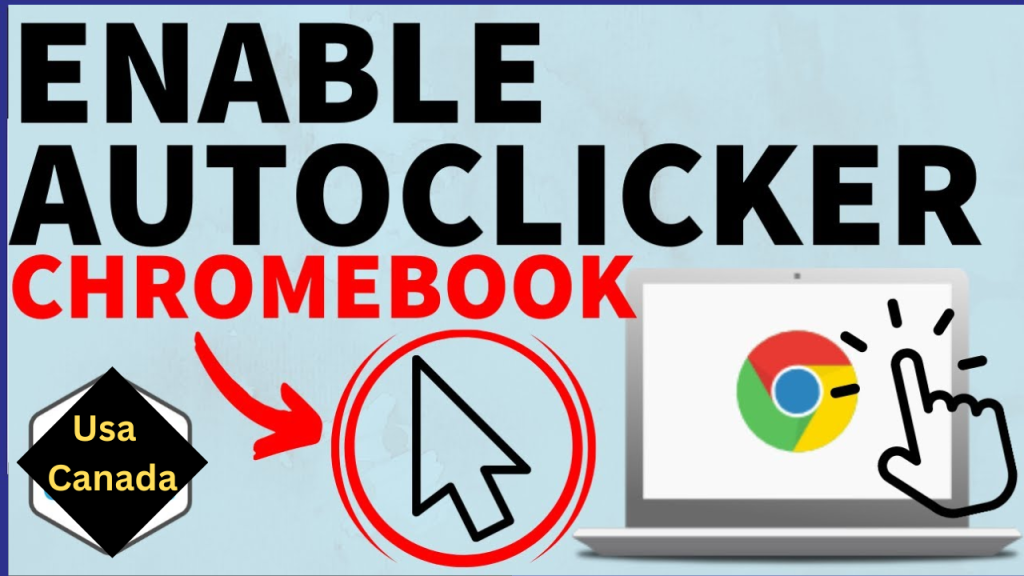
What Is an Auto Clicker on Chromebook?
An auto clicker on Chromebook is a built-in accessibility tool that automatically clicks for you after your cursor stops moving. It’s especially useful for people with mobility impairments, gamers, or anyone performing repetitive tasks.
No third-party software is required. It’s safe, lightweight, and already available in your device’s settings.
Why Chromebook Users Love Auto Clickers
- Hands-Free Operation: No more clicking every time you move the mouse.
- Built-In and Safe: No downloads, no risks.
- Customizable Options: Choose delay time, click type, and more.
- Perfect for Gaming and Workflows: Ideal for games or tasks requiring frequent clicking.
Step-by-Step: How to Enable Auto Clicker on Chromebook
Follow these simple steps to turn on automatic clicking:
Step 1: Open Chromebook Settings
Click the clock at the bottom-right of the screen, then select the gear icon to open Settings.
Step 2: Go to Accessibility
Scroll down to Advanced, then click Accessibility. You’ll see options related to mouse and keyboard.
Step 3: Enable “Automatically Click When the Mouse Pointer Stops”
Under Mouse and touchpad, toggle on the setting Automatically click when the mouse stops.
Step 4: Customize Auto Click Settings
You can now adjust:
- Delay before clicking
- Click type (left-click, right-click, double-click, drag, etc.)
- Stabilize click location (to reduce accidental clicks)
Once configured, just move your cursor to a location. If you stop for a set amount of time, the Chromebook will automatically click for you.
Tips for Best Use
- Use a Mouse or Touchpad: Works well with either.
- Increase the Delay for Accuracy: Useful if you’re browsing or navigating menus.
- Use in Games or Web Apps: Automate clicking in browser-based games or form submissions.
Using Third-Party Auto Clickers on Chromebook
If your Chromebook supports Android apps, you can also:
- Open the Google Play Store.
- Search for a trusted auto clicker app (like “Auto Clicker – Super Fast”).
- Install and configure the app per your needs.
Only use well-reviewed and safe apps to avoid performance issues or security risks.
Is It Safe and Legal to Use?
Yes. The built-in Chromebook auto clicker is completely safe and developed by Google. Using it is legal. However, don’t use it to gain unfair advantages in online games or services that prohibit automation.
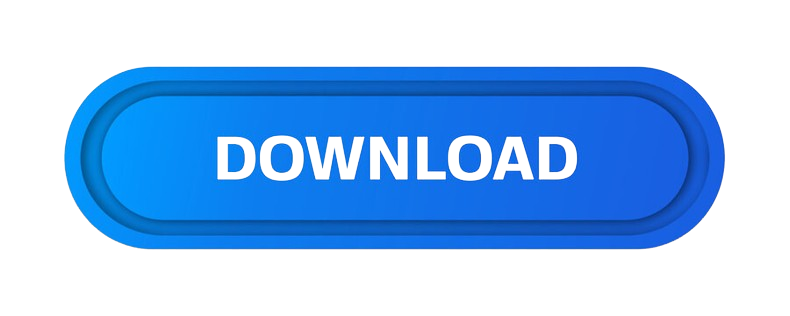
Conclusion
With Chromebook’s built-in auto clicker, users across the USA and Canada can automate repetitive clicks in seconds. Whether for gaming, accessibility, or multitasking, it’s a powerful tool that’s easy to set up and use. No downloads. No hassle. Just a smarter way to click.
Would you like a downloadable PDF guide or printable checklist for this tutorial?
Certainly! Here’s the complete package for your article titled “How to Use Auto Clicker on Chromebook – Step-by-Step Guide for North American Users”
❓ Frequently Asked Questions (FAQs)
What is an auto clicker on Chromebook?
An auto clicker is a tool built into Chromebook’s accessibility settings that automates mouse clicks to help users perform repetitive tasks hands-free.
Does Chromebook have a built-in auto clicker?
Yes, Chromebooks have a built-in auto clicker under the accessibility features called “Automatic Clicks.” No third-party software is needed.
How do I enable auto clicker on a Chromebook?
Go to Settings > Accessibility > Mouse and touchpad > Automatically click when the mouse stops and toggle it on. Customize delay and click type.
Can I use an auto clicker for games on Chromebook?
Yes, but results may vary. The built-in auto clicker is mainly designed for accessibility, not gaming. Some Android apps may support third-party clickers.
Is it safe to use auto clickers on a Chromebook?
Yes. Using the built-in feature is completely safe and designed by Google. Always avoid shady extensions or apps.
Can I install third-party auto clickers on my Chromebook?
If your Chromebook supports Android apps, you can install third-party auto clickers from the Google Play Store. Make sure to read reviews first.